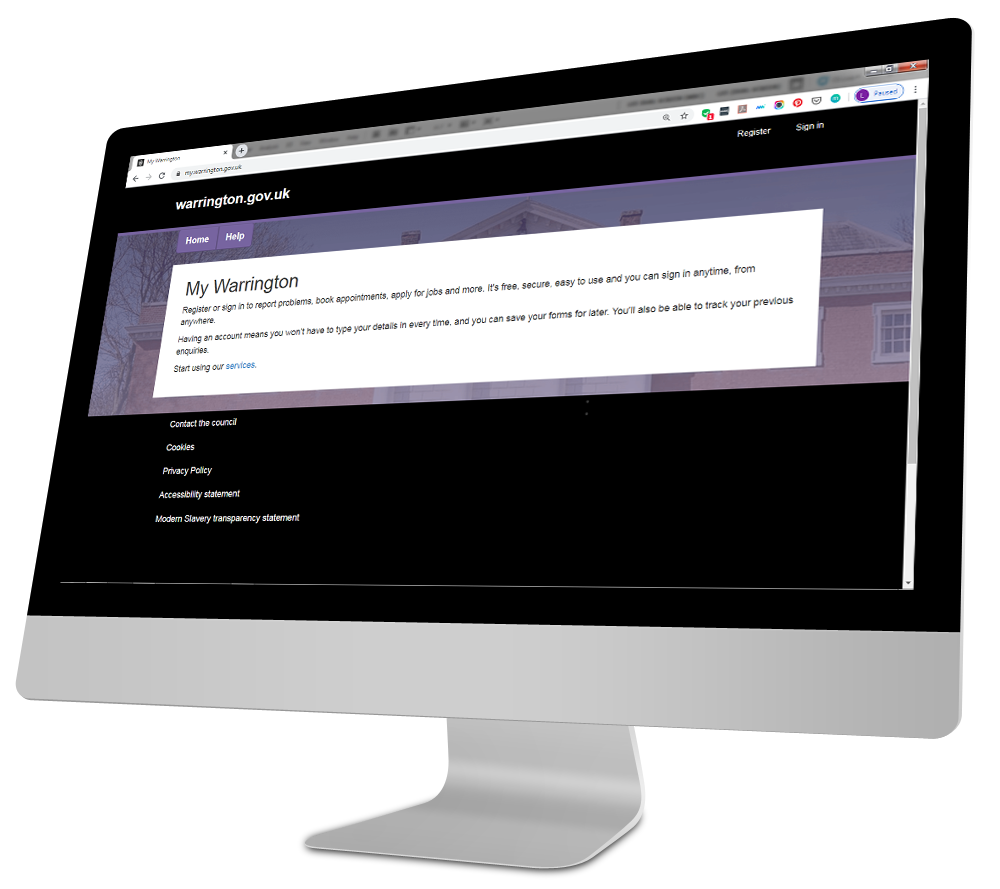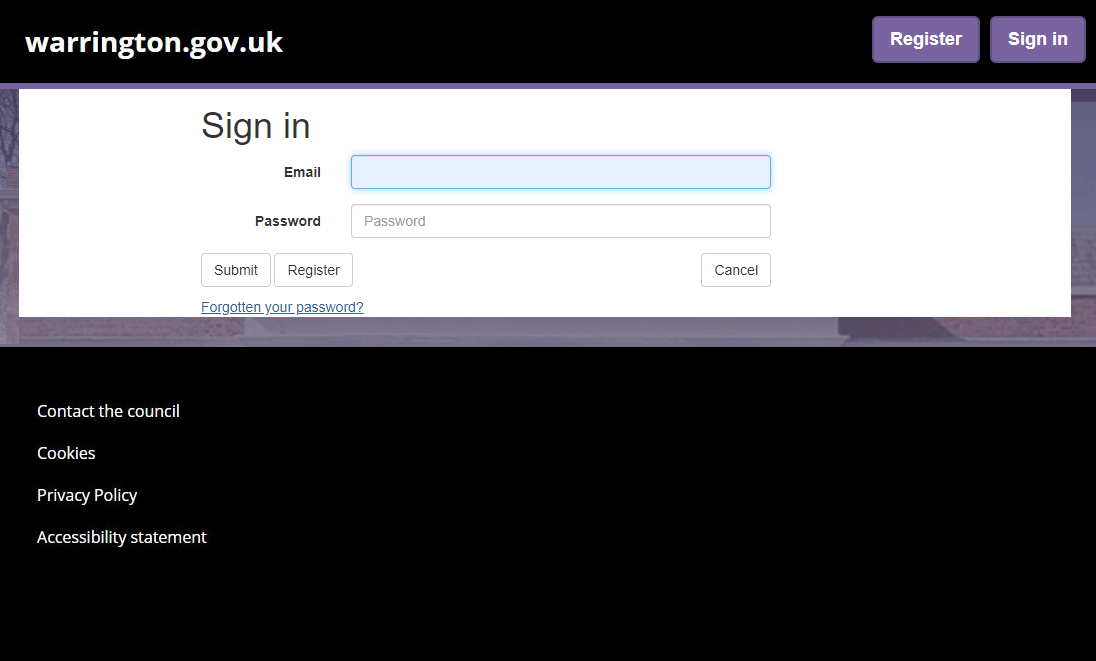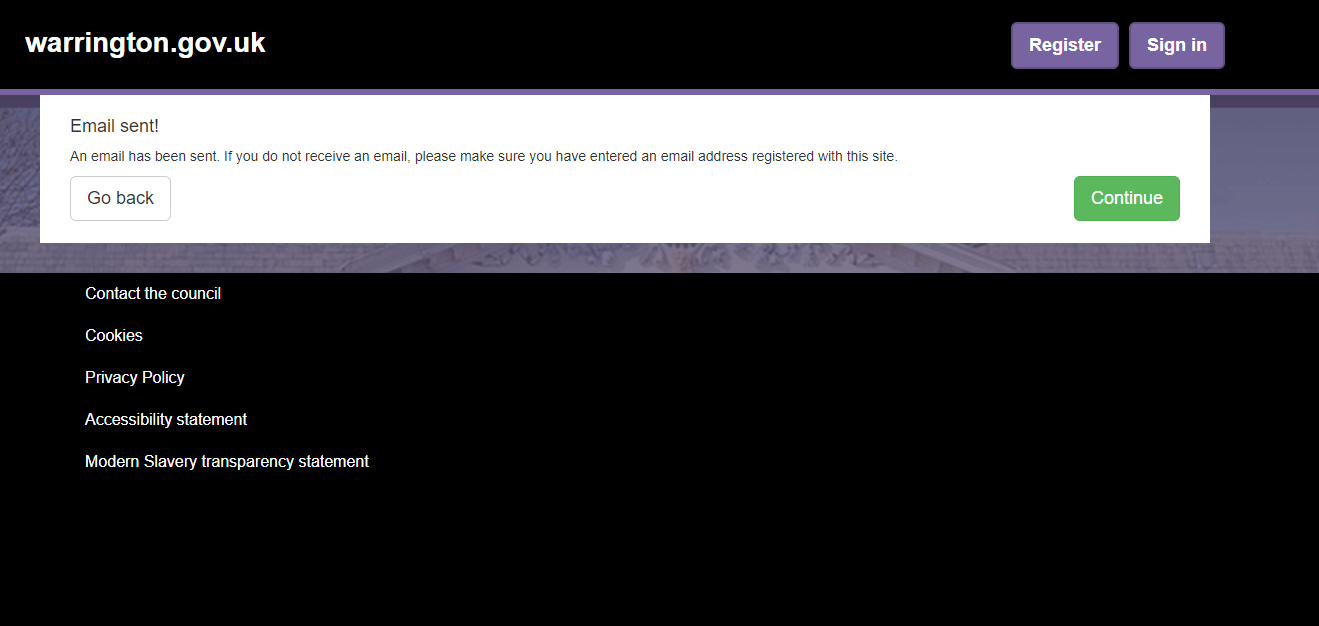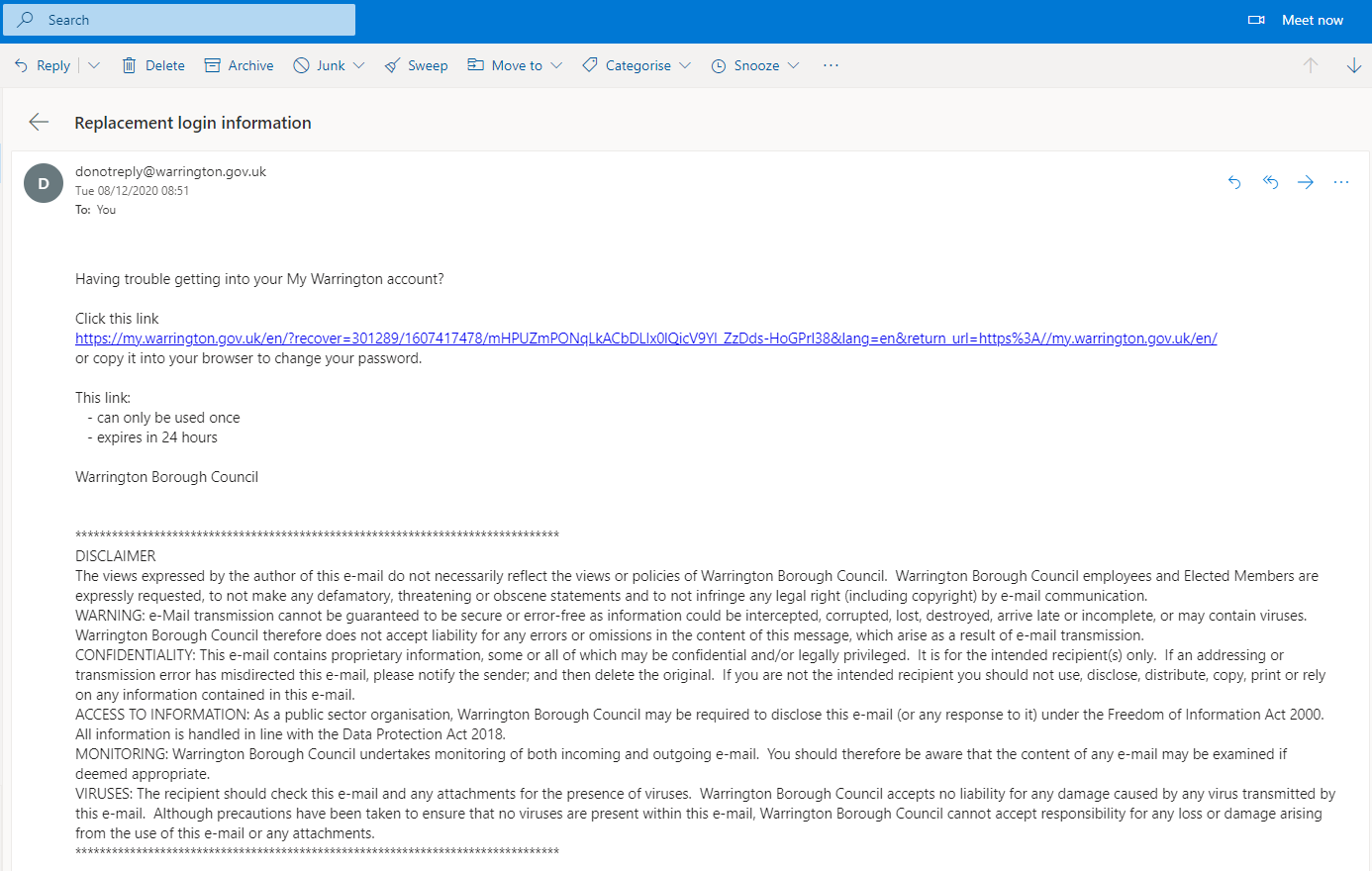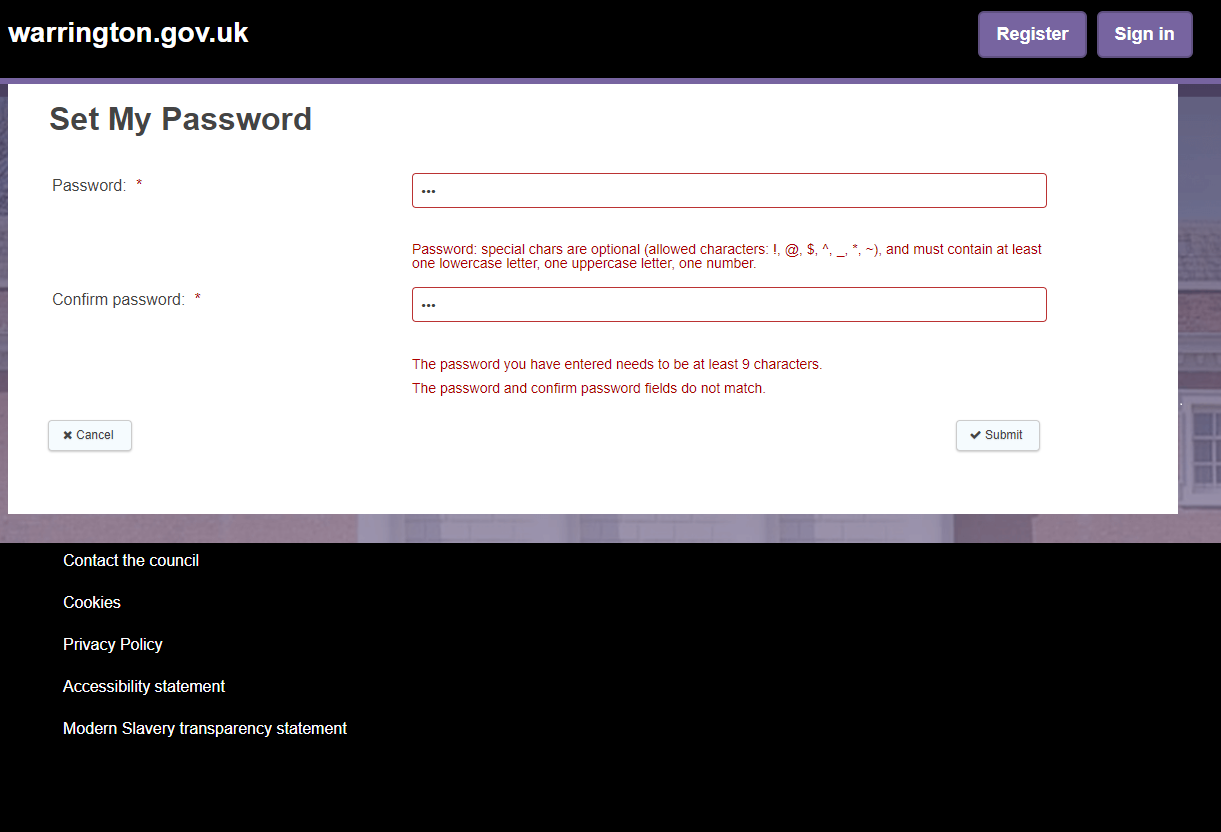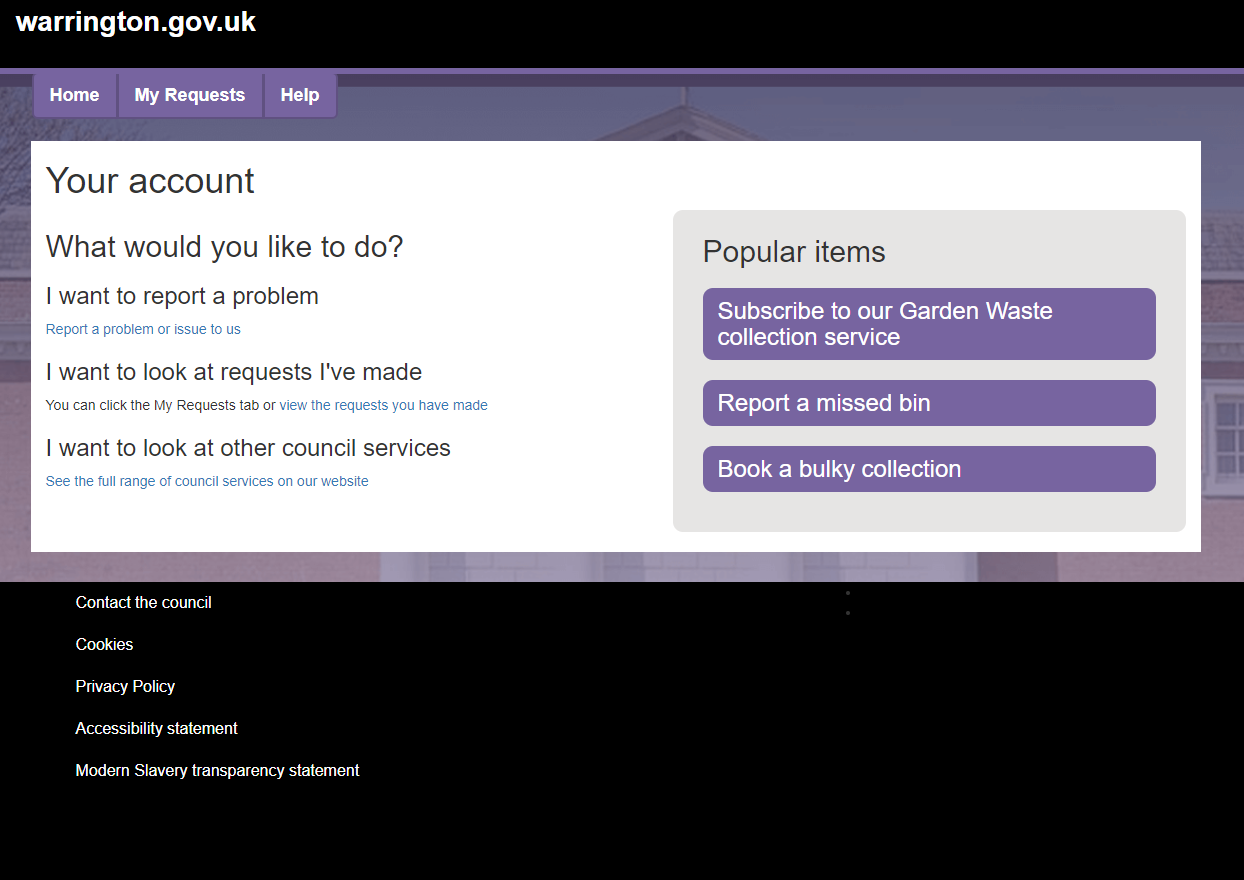Step 4
After opening the email we've sent you and clicking on the link, you'll be taken to the My Warrington website to reset your password.
Resetting your password
Your new password needs to be at least 9 characters long and have at least one capital letter, one lowercase letter and one number.
Use letters you can remember
Make sure you use a combination of letters and numbers you can remember - A2bnotA2z
Use a phrase
You could use the first letters of a phrase eg. "I'm not very good at remembering passwords for websites" which would be Invgarpfw. You could use a line from a film or a song as long as there is 9 characters or more. We just need to make sure we have a mixture of letters and numbers so we get the password - Invg4rPfw
Pick memorable words
You could pick some words you would remember and change some letters to numbers. eg. Daisy Rabbit could make the password D41syR4bb1t.
Please don't use passwords that would be easy to guess such as family names or dates of birth.
When you're happy with your new password, click the submit button under the confirm password field.